Disable Gutenberg: Breakdown
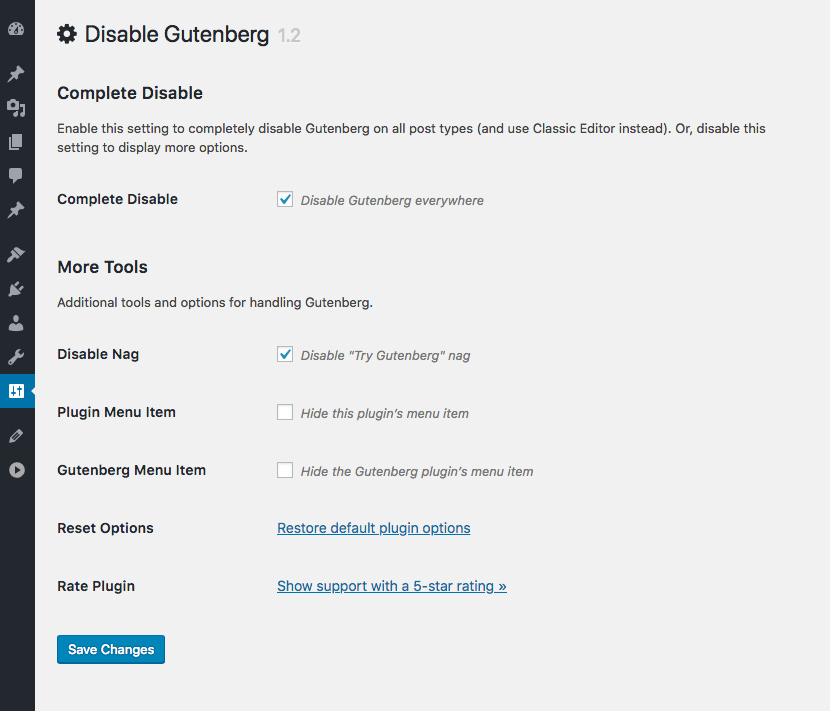
The ‘Disable Gutenberg’ WordPress plugin is an easy, one-click solution for users who don’t want to use Gutenberg. When activated, any existing Gutenberg blocks on a post or page are converted into regular WordPress HTML and rendered as static content. This plugin also adds an option to the ‘Screen Options’ drop-down menu, so users can edit posts and pages with the classic WordPress editor, no matter what. Additionally, the plugin adds a checkbox option in the post and page editing screens to disable Gutenberg on an individual basis. By checking the box, users can save themselves from the hassle of dealing with Gutenberg for that particular post or page.
For those who can’t manually install the ‘Disable Gutenberg’ plugin, an even simpler solution is available. The ‘Classic Editor’ plugin, which is maintained by WordPress themselves, can be installed and activated from within the WordPress library. This plugin, too, will disable the Gutenberg editor with just one click but will also reduce distractions as it stops the notification from appearing in the WordPress dashboard.
For developers, the ‘Disable Gutenberg’ plugin also contains a set of filters. These filters allow developers to disable Gutenberg on certain post types or even for all existing databases. These filters can also be used to modify the list of Gutenberg blocks that are available when fields are added. A developer could also, for example, modify the way that the editor is presented in the WordPress dashboard and control how the post types are seen in the ‘New Post’ menu.