Say what?: Breakdown
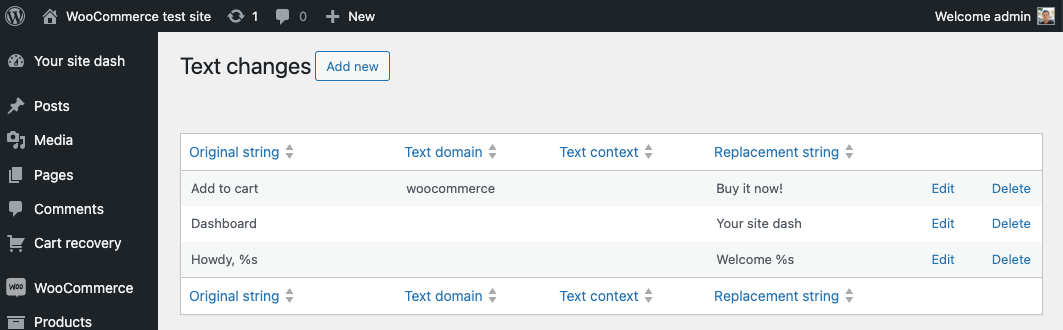
Say What? works in tandem with WordPress’s Developer Tools. Simply install the plugin, then navigate to the Theme or Plugin’s Editor in the Dashboard. The editor will list all the available text strings for the theme or plugin in question, giving the user the opportunity to review, edit, or delete any string from the theme or plugin. To make the process even easier, the Say What? WordPress Plugin remembers each text string and its corresponding editing capability, lists it under the appropriate heading, and even shows a preview of what the customized text string will look like.
Say What? WordPress Plugin also provides the user with insight on how the changes made to text strings will impact their website. It does this by showing the user a detailed list of all the changes made, with helpful descriptions of what each of the changes does, as well as any warnings that may be associated with a particular change. This feature makes it easier for webmasters to make sure they are applying the correct changes to their website in order to achieve their desired effect.
Say What? WordPress Plugin also provides the ability to bulk edit multiple text strings at once. This can be especially beneficial for users who need to change text strings on multiple pages, such as updating terms and conditions across multiple product pages. Say What? allows users to select multiple text strings, apply the chosen change, and quickly update multiple pages at one time.
Finally, Say What? WordPress Plugin allows users to backup their text strings and restore previous versions. This can be handy for users who want to go back to their original text strings after trying out a new version. Simply make a copy of the original, make the changes to the text strings, and use the plugin to restore the original text strings at any time.