Plugin Load Filter: Breakdown
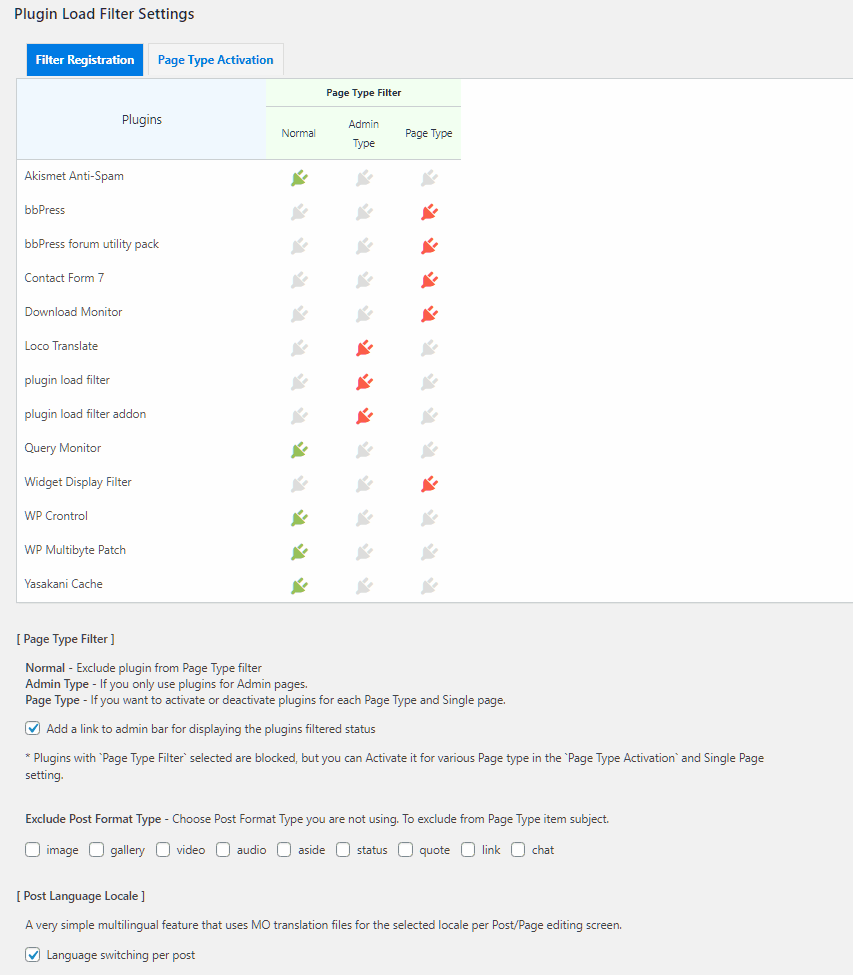
...
The ‘Plugin Load Filter’ is a potent WordPress plugin contributing effectively to the improvement of page loading time and the overall speed performance of WordPress websites. It operates primarily by giving website administrators and users the flexibility and control to choose when and where their plugins load - a factor hitherto dependent only on the activities of the installed plugins.
Essentially, the Plugin Load Filter works by regulating the areas of your website where specific plugins perform their functions. The 'Plugin Load Filter' allows users to disable plugins from specific page IDs, post IDs, URL patterns, and more. This aptly means that the plugin allows you to immobilize plugins from loading on pages or posts where they are not useful.
Let's take a scenario where a website possesses an ecommerce plugin but only has a single page designated for online transactions. With Plugin Load Filter, rather than allow that ecommerce plugin waste resources by loading on every page or post of the website, it can be optimized to load only on that singular ecommerce page. Such practice ensures that web resources are not wasted loading plugins on irrelevant pages, thereby increasing overall speed performance.
Furthermore, the 'Plugin Load Filter' supports 4 load filters; the Mobile Filter, the Authenticated User Filter, the URL Filter, and the Desktop Filter. These filters handle plugin loads based on mobile or desktop access, authenticated users, and specific URLs respectively. These filters are each controlled from the admin settings page where the user can specify the locations to enable or disable plugins based on these outlined criteria.
Moreover, the 'Plugin Load Filter' also keeps track of deactivated plugins and prevents them from loading on site. This reduces unnecessary load and aids optimization.
While the user might require a slight familiarity with WordPress and plugins to use this WordPress plugin for performance optimization, the procedure to setup and configure the Plugin Load Filter is simple. Upon installing and activating the plugin, a 'PLF Settings' gets added every plugin name on your WordPress admin page. Clicking on it will open an interface where you can set rules to determine where and when the plugin should load.