If Menu – Visibility control for Menus: Breakdown
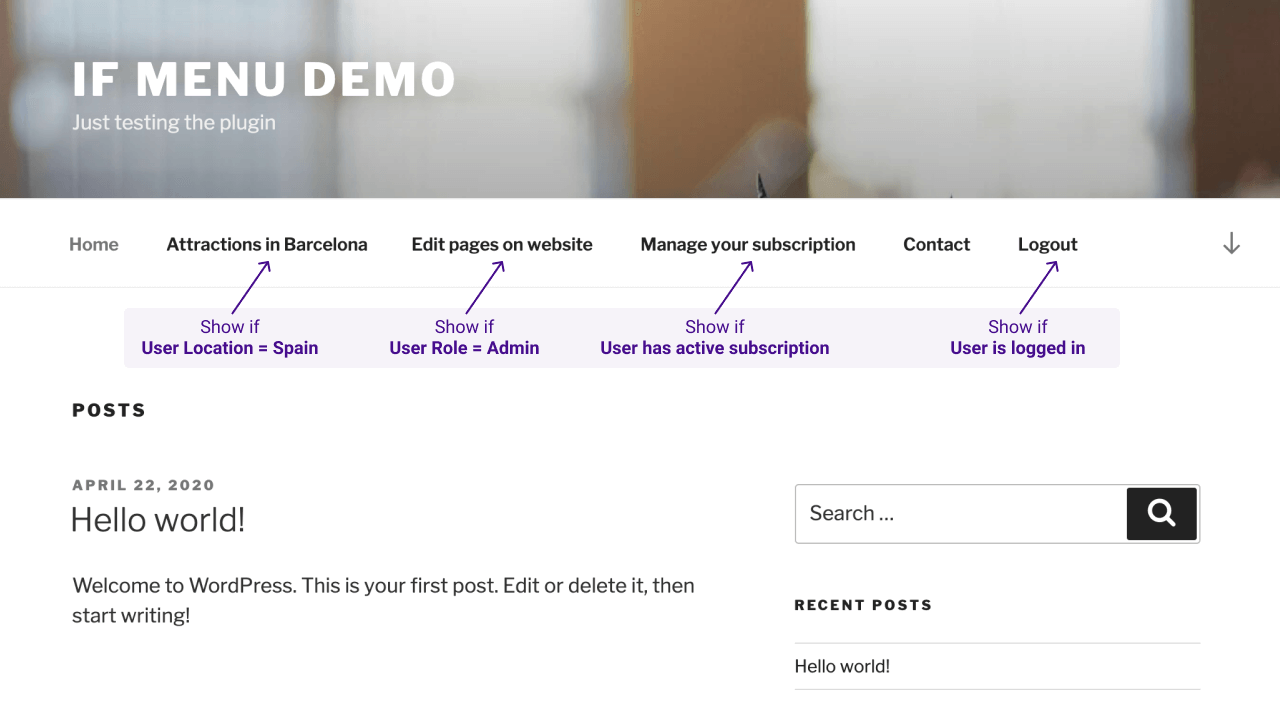
With the If Menu – Visibility control for Menus plugin, WordPress users can control the visibility of their site’s menus. They can decide which menus appear on specific pages, based on various criteria. For example, they can choose to show a “contact” menu on only the contact page, or a “home” menu on all the pages except the homepage. It’s a great way to customize which menus appear on a website without having to manually set up and code each page to do so.
The plugin is easy to use and set up. Once it’s installed, users can control the visibility of menus with a single click. They can choose to hide menus on all pages, or limit their visibility to only certain pages, posts, categories, and other criteria, such as “logged in” users or “has visited before” visitors. The options are extensive and allow for drastic control over which menus are visible on a website.
Although users can certainly set up and control the visibility of menus manually, this plugin makes the process much simpler and faster. It eliminates the need for manual coding or the installation of additional plugins. The plugin also provides detailed documentation, making it easy for users to get up and running without having to rely on support or outside help.